Blog
Stay ahead of the game with the latest news on a wide variety of hot topics involving Self-Directed IRAs, real estate, and other forms of alternative investing with weekly educational blogs and guest articles.
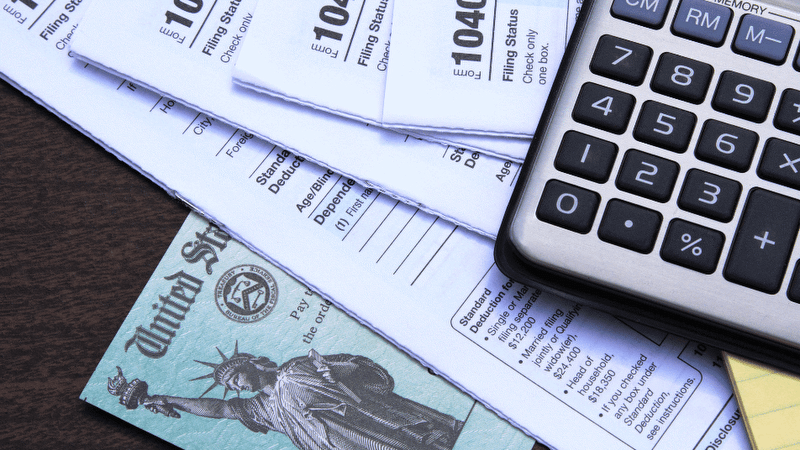 April 04, 2024
Opening an IRA Before the Tax Deadline Could Save You Money
Learn how contributing to your Traditional IRA can give you a last-minute deduction before the tax filing deadline.
April 04, 2024
Opening an IRA Before the Tax Deadline Could Save You Money
Learn how contributing to your Traditional IRA can give you a last-minute deduction before the tax filing deadline.
 April 02, 2024
What You Need to Know about Excess Contributions
Learn what it means when you have an excess contribution in your IRA and what steps you can take to correct it.
April 02, 2024
What You Need to Know about Excess Contributions
Learn what it means when you have an excess contribution in your IRA and what steps you can take to correct it.
 March 13, 2024
The Millionaire Retirement Plan: Why You Need to Start Early
Is it possible to save a million dollars by retirement even if you don't have a high paying job or family inheritance? We think so and we'll explain how.
March 13, 2024
The Millionaire Retirement Plan: Why You Need to Start Early
Is it possible to save a million dollars by retirement even if you don't have a high paying job or family inheritance? We think so and we'll explain how.
 March 07, 2024
Why Investing is More Important Than Ever for Millennial Retirement
Learn about the investment benefits and challenges of the millennial investor, and why it's so important to start investing early.
March 07, 2024
Why Investing is More Important Than Ever for Millennial Retirement
Learn about the investment benefits and challenges of the millennial investor, and why it's so important to start investing early.
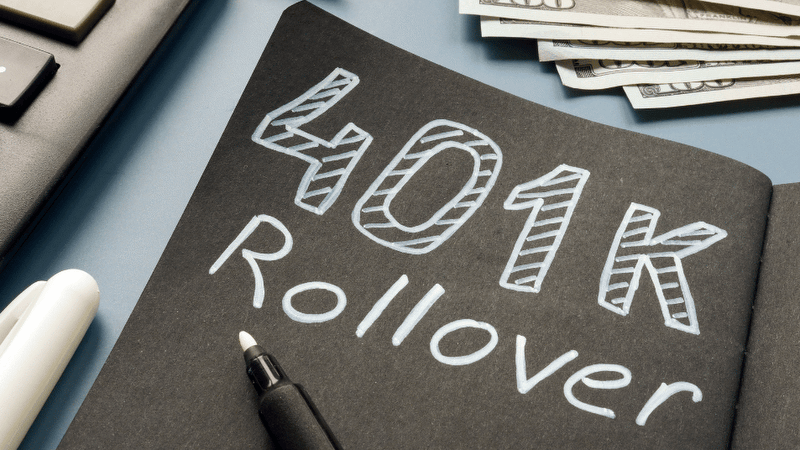 March 04, 2024
New Job? What Can You Do with Your Old 401k?
Learn some of the options that are available with your 401k when you leave a company and how you can use that money for self-directed investments.
March 04, 2024
New Job? What Can You Do with Your Old 401k?
Learn some of the options that are available with your 401k when you leave a company and how you can use that money for self-directed investments.
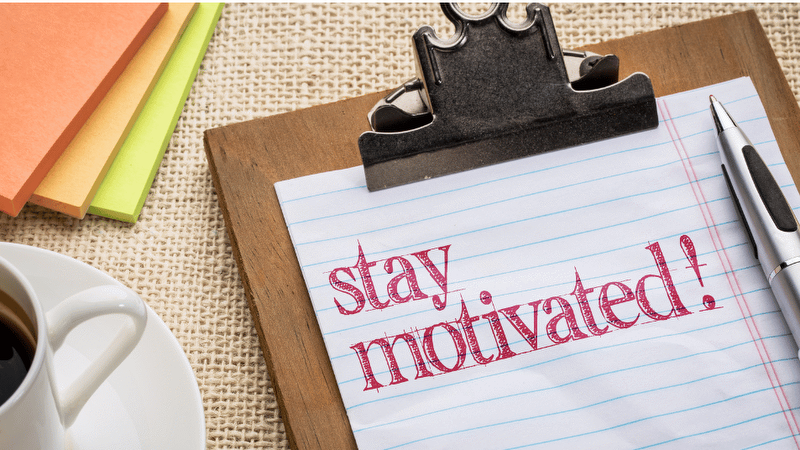 February 23, 2024
Achieve Your Goals - How to Stay Motivated and Get Results
When your new year's resolutions start to fade, here are tips on how to get back on track.
February 23, 2024
Achieve Your Goals - How to Stay Motivated and Get Results
When your new year's resolutions start to fade, here are tips on how to get back on track.
 February 19, 2024
3 Tips to Help Maximize Contributions to Your Self-Directed IRAs
When you are building your retirement nest egg, consistency is important. It's also important to take advantage of the maximum contribution allowed each year. Here are 3 tips to help you get started.
February 19, 2024
3 Tips to Help Maximize Contributions to Your Self-Directed IRAs
When you are building your retirement nest egg, consistency is important. It's also important to take advantage of the maximum contribution allowed each year. Here are 3 tips to help you get started.
 February 05, 2024
How To Maximize Your Investments Funds with Partnering
Learn how to increase your buying power with an investment strategy that allows you to partner your self-directed accounts with others.
February 05, 2024
How To Maximize Your Investments Funds with Partnering
Learn how to increase your buying power with an investment strategy that allows you to partner your self-directed accounts with others.
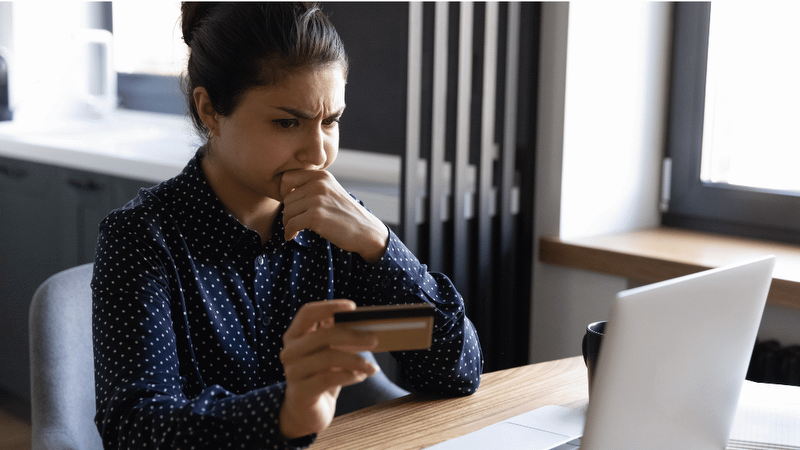 January 12, 2024
6 Bad Money Habits to Leave in 2023
Learn the 6 bad money habits you will want to leave behind in order to meet your financial goals in 2024.
January 12, 2024
6 Bad Money Habits to Leave in 2023
Learn the 6 bad money habits you will want to leave behind in order to meet your financial goals in 2024.
 January 05, 2024
Quest Expo is Back for 3 Days This June
One of the largest alternative investing conferences in the country is back June 2024 at the Irving Convention Center.
January 05, 2024
Quest Expo is Back for 3 Days This June
One of the largest alternative investing conferences in the country is back June 2024 at the Irving Convention Center.
 December 22, 2023
Make a Positive Impact in Your Community with Social Investing
Learn how you make an economic impact to a local community when you invest in real estate.
December 22, 2023
Make a Positive Impact in Your Community with Social Investing
Learn how you make an economic impact to a local community when you invest in real estate.
 December 07, 2023
SDIRA End of Year Checklist
Read our checklist to make sure you don't miss any important deadlines for your self-directed retirement account.
December 07, 2023
SDIRA End of Year Checklist
Read our checklist to make sure you don't miss any important deadlines for your self-directed retirement account.
