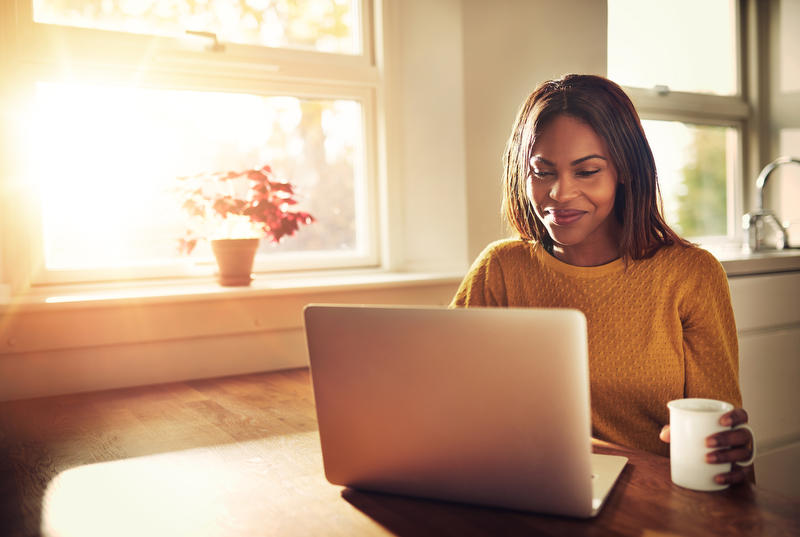Modern investing requires modern resources!
Being able to conduct your business and manage your self-directed retirement accounts virtually is almost a necessity. Here at Quest, we’re always striving to add value to your customer experience by providing the latest and most innovative resources to you through the Client Portal. The QTC Investment Hub is our online investment system and your one-stop platform that provides the ability to upload new investments, check on current ones, and update information faster than ever before.
The days of going back and forth through emails and missing calls are long gone. In five simple steps you can now upload your new investment through the Client Portal. Once you have confirmed the investment information and submitted your supporting documents, your investment is ready to be reviewed and funded with your “read and approved” signature. The QTC Investment Hub also allows you to track the status of an investment with the Live Investment Tracker.
What are the Benefits of the QTC Investment Hub
- Submit new investments online straight from your Client Portal dashboard.
- Track the funding status in real time with our investment tracker.
- Stay up to date with investments that you’ve previously submitted.
- Make corrections and update supporting documentation at the click of a button.
- Access a transaction specialist directly through the portal with our direct message feature.
Ready to use the QTC Investment Hub?
Login to your Client PortalFrequently Asked Questions
You can now upload all of your investment documents and information to the QTC Investment Hub by clicking on the “Investments” tab, then click “Submit New Investment”.
In your client portal, you can see all of your account balances and information under the “Accounts” tab. Under the accounts tab, you can click “view details” for each of your accounts to see your full account details.
Under the “Accounts” tab, click on “View Accounts I Manage” to see any accounts that you are an Interested Party or Limited Power of Attorney for.
Yes, to request an additional funding for a current investment, go to the “Investments” tab and click “Submit New Investment”. Under the asset type, select “Notes”, then select “Additional Funding” for the asset description. Follow the next steps to submit the request to our Transactions team.
If you have uploaded your investment to the QTC Investment Hub, you will be able to see your documents online. Under the Investments tab, click on “Pending Investments – Client Portal Submission”, and there you can see all of your investments that you have uploaded through the portal. Click “View” for each investment to see the investment status, latest updates from your transaction's processor, and investment documents.
In your Secure Message Center, you can see secure messages from Quest. These messages will usually be alerts, urgent account announcements (for example, turning in FMVs or making you aware if your account received physical mail), Quest updates (such as our recent Fee Structure change or new features like ACH pay), and more.
What are the next steps?
Not sure where to start? We’re here to help.
From submitting a new investment to navigating the QTC Investment Hub, we are here for you every step of the way.
Schedule a 15-minute call with a certified IRA Specialist